Various people have different ways of using their webcams. Some people want flashy effects to liven up their video feed, while others just want something that works. We’ve put together a list of the top 15 camera programmes for Windows and Mac (laptops and desktops) that stand out for many reasons, such as their clean user interface, the variety of editing tools, their usability, or other important features.
Best Webcam Software to Use in 2024 (Free and Paid)
Topics
Your laptop’s or desktop computer’s webcam is capable of much more than just taking the occasional selfie and recording your voice during VoIP calls like Skype. With the appropriate software, you can utilise a cheap webcam to capture wide-angle selfies with your loved ones or even to spy on them. Let’s quickly review our list of the top 15 webcam programmes for laptops and desktops, which includes both free and paid solutions.
1. YouCam 9 Deluxe: Overall Best Webcam Software
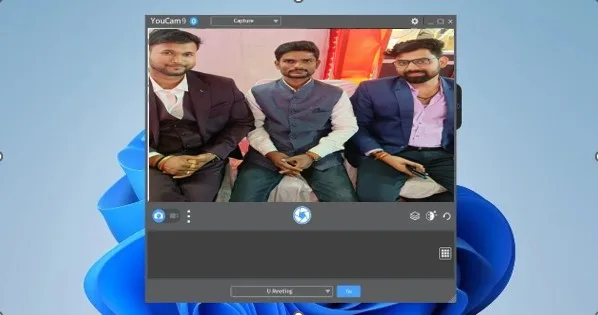
For good reason, Youcam is one of the most well-liked camera programmes for Windows 11, Windows 10, and other versions of Windows. YouCam is an easy choice for beginners thanks to its clear user interface, which is different from the cluttered one you’ll find in other camera software. But, it doesn’t mean the software is bare-bones; rather, it provides a wide range of editing tools, filters, and effects whose diversity is, to put it mildly, astonishing. A few of these include scene filters, face distortion lenses, emoticons, dynamic effects, and stickers.
Sounds unoriginal? So how about face “Avatars,” augmented reality stickers, and live animations to make your video feed appear like a well-cut movie? YouCam provides all of this and then more. YouCam enables face login for websites like Facebook, Amazon, and Twitter, to name a few, and can sync with services like Skype and Yahoo Messenger.
Technically speaking, YouCam can record movies in the AVI and WMV (and MP4 also, for systems with VGA cards) file types at resolutions ranging from 240p to Full HD. It can also save photographs in a variety of image formats, including JPG, BMP, and PNG. Moreover, users can choose to manually change the shutter speed for burst shots. The only drawback? The 30-day free trial period is followed by a requirement to buy the paid version.
| Pros | Cons |
|---|---|
| Animated effects | Free version is quite limited in features |
| Seamless integration with apps like Zoom, Teams, etc. | |
| AR filters | |
| Support for YouTube Live, Facebook Live, etc |
Supported Platforms: Windows 11, Windows 10, 8/8.1, 7, Vista SP2
Download YouCam 9 Deluxe: Free 30-day Trial, paid version starting at $34.99
2. Logitech Capture: Best Webcam Software for Logitech Users
The Logitech camera software known as “Logitech Capture” is your best choice if you own a Logitech webcam. As long as you have a webcam that is compatible, this programme will probably be the ideal fit because it is powerful and feature-rich. With the Logitech Capture software, you can record video from multiple scenes, including two webcams, one desktop, and more.
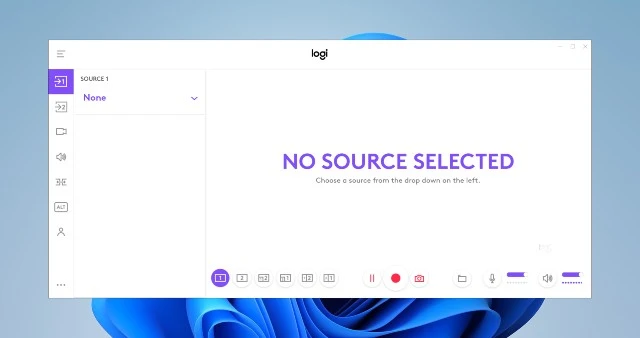
The programme also has support for vertical video capture and live text overlays, so you can easily use it to record or stream webcam footage with a 9:16 aspect ratio. Moreover, the app includes connectivity with Twitch, Facebook Live, and YouTube Live (with OBS, or XSplit).
You may apply filters, borders, and other features using the studio-style tools in the programme. Furthermore, Chroma Key (green screen) support is available for even better webcam streaming and recording. Overall, this camera software for Windows 11/10 and macOS is unquestionably among the best.
| Pros | Cons |
|---|---|
| Live text overlays | Only works with a select few Logitech cameras |
| Customisable Field of View (FOV), aspect ratio, white balance and more | |
| Supports 9:16 video recording | |
| Multiple source recording |
Supported Platforms: Windows 10, Windows 11, macOS 10.14 and later
Supported Cameras:
- C920 HD Pro
- C920s HD Pro
- 1080p Pro Stream
- C922 Pro Stream
- C922X Pro Stream
- Streamcam
- Streamcam Plus
- Brio 4K Pro
- Brio Stream
- C930e
Download Logitech Capture: Free
3. ManyCam
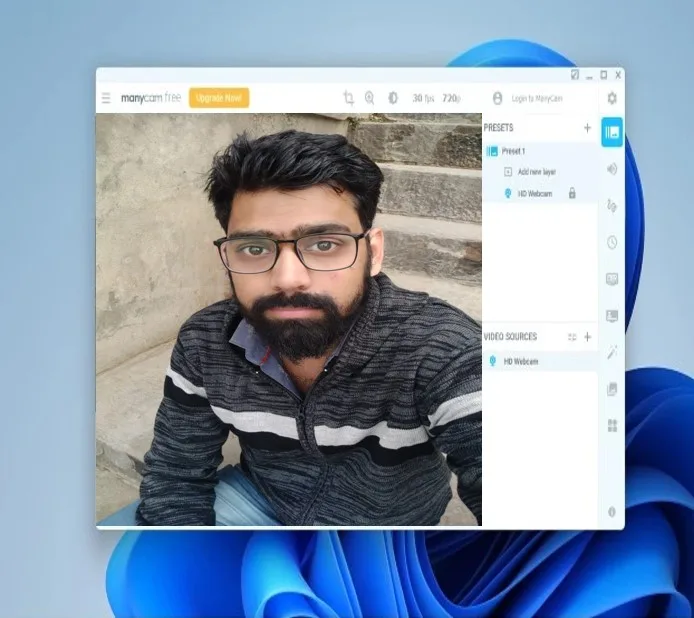
Because to the abundance of presets, filters, and effects at the users’ disposal, ManyCam is more than just a simple camera application; rather, it can be described as a full-fledged Windows video-editing Software. To record and stream some seriously creative movies, you may add a variety of beauty effects including transitions, facial masks, emoticons, and backgrounds. Other than those, ManyCam offers a wide range of things to offer, including Picture-in-Picture (PiP) mode, green screen, and YouTube connection.
You can select to record videos in many different resolutions (240p, 480p, HD, FullHD, etc.) and frame rates (FPS) ranging from 5 to 60 in a variety of formats, including MP4, MKV, and FLV, to mention a few. Even the audio bitrate values (between 96 and 192 kbps) can be changed, and a noise reduction option that works effectively can be used. ManyCam is a highly suggested option for generating tutorials, recording screen activity, and live streaming because of its extensive selection of editing tools and effects. Webcam software like this is definitely worth looking into.
| Pros | Cons |
|---|---|
| Support for 4K videos | Requires manual adjustments for features |
| No watermark in free version | Business plans are expensive |
| Comes with screen recording and casting features |
Supported platforms: Windows 11, Windows 10, Windows 8, Windows 8.1, macOS 10.9 and higher, including macOS 12 Monterey.
Download ManyCam: Free, paid versions starting at $24
4. Debut Video Capture Software
Not everyone like flashy filters and effects, and sometimes we just need a basic free webcam programme. One of the greatest webcam apps for these situations is Debut Video Capture, whose uncluttered user interface is its biggest selling point. Basic settings like contrast and saturation, which can be changed with a slider, and three video filters—B&W, Sepia, and Negative—are all you receive in the name of video editing capabilities. You do, in fact, receive a watermark tool for the tiniest bit of customization you desire to include in your films.
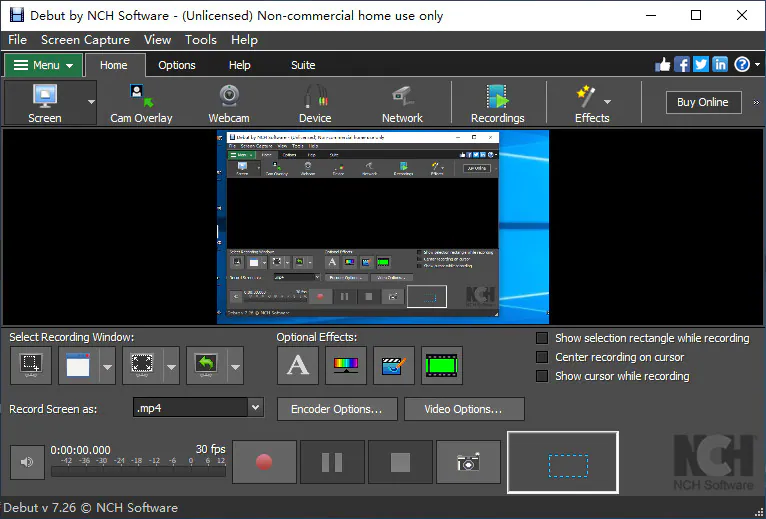
In terms of technical features, Debut Video Capture gives consumers a substantial level of control. Capture screenshots on PC can be taken as JPG or PNG files, and videos can be recorded in a variety of formats, including AVI, MKV, FLV, and WMV, to mention a few. Users can choose between three aspect ratios (11: 9, 16:3, and 4:3) and resolutions ranging from 144p to HD when recording screen activity, although the frame rate appears to be set at 30FPS at all resolutions.
| Pros | Cons |
|---|---|
| Supports a wide range of formats | Video editing tools are lacking |
| Multiple resolutions are supported |
Supported Platforms: Windows 11, Windows 10, Windows 8, Windows 7, and macOS 10.5 or above, including macOS 12 Monterey.
Download Debut Video Capture Software (Free, paid plans start at $1.66 per month, billed quarterly)
5. Yawcam — Completely Free Webcam Software
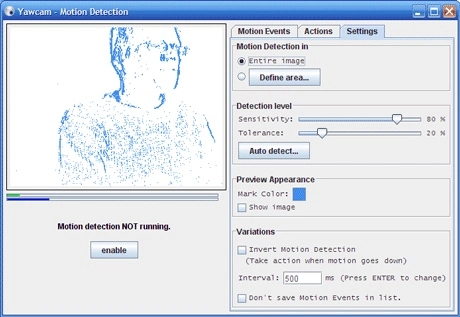
You need look no further than this webcam application if you’re searching for totally free webcam software for Windows. Yawcam is another webcam application whose unique selling point is its straightforward user interface, which more than makes up for its lack of spectacular effects with its straightforward method of presenting the essential camera features. The software is not as basic as it first appears because it has a few useful functions including an image-to-movie converter, text/image overlay, and a clever motion detection tool that alerts the user through email when anything unusual is detected in front of the webcam.
| Pros | Cons |
|---|---|
| Completely free without any watermarks | Lacking in effects and features |
| Easy to use | |
| Motion detection feature |
Supported Platforms: Windows 11, Windows 10, 8, 7, Vista, XP
Download (Free)
6. Ecamm Live: Best Webcam Software for Live Streaming
Ecamm Live might be a suitable fit for you if the reason you’re seeking for camera software is so you can live broadcast your webcam footage on Twitch or somewhere else. Live streaming is what this webcam application for Mac is designed to do. It offers live streaming for Facebook, YouTube, Twitch, Twitter, Restream, and even LinkedIn (you know, in case you need that).

Several cameras, HDMI capture devices, screen sharing from an iPhone or Mac, and many other features are supported by Ecamm Live. You can quickly control the cameras you’re streaming from thanks to the live camera switcher that is also available. In addition, the software enables comment streams, scenes, filters, and overlays.
Ultimately, you should give Ecamm Live a try if you want to begin your live streaming career.
| Pros | Cons |
|---|---|
| Support for Facebook Live, YouTube Live, and more | Quite expensive as compared to other options |
| Multiple camera and HDMI capture device support | |
| Custom RTMP server support |
Supported Platforms: macOS 10.12 and newer
Download Ecamm Live: Free trial, plans start at $16 per month
7. Webcam Toy
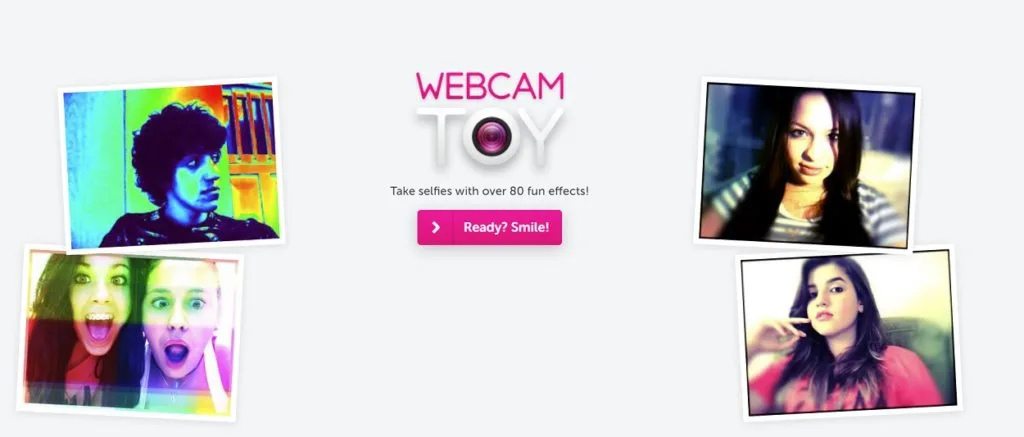
Too much of a pain to download and set up third-party webcam software? The ideal webcam programme for you in that situation is Webcam Toy. Go right to Webcam Toy if all you want to do is snap a quick photo and apply some amusing distortion effects and filters to it without having to wait for a webcam app to launch.
It couldn’t be easier to use Webcam Toy. To get started, simply open the website, choose the “Ready?Smile!” button, and then click the “Use my Camera” button. Five settings are available (Mirror, Square, Countdown, Flash, and Fullscreen), and you may choose from a large selection of effects by using the side-scroll buttons. The clicked photographs can be saved locally (only in JPG format) or sent directly from the website to social networking sites like Facebook and Twitter.
| Pros | Cons |
|---|---|
| No installation required | Not as feature rich as native applications |
| Perfect for quick captures |
Supported Platform: Web
Visit Webcam Toy (Free)
8. Photo Booth Pro
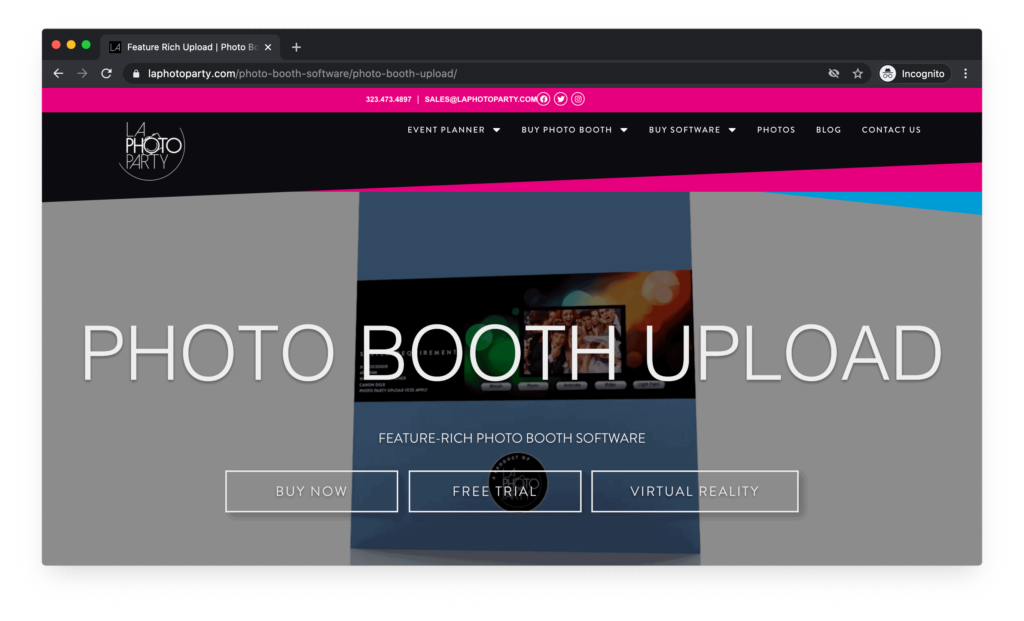
Slow load times and camera lag are frequent problems with webcam programmes, but not with Picture Booth Pro. In addition to being quick, the software offers a variety of mirror effects and filters that can be tried out in real time before taking a video or snapshot. To help you express your creativity, Photo Booth provides effects including axial mirror effects, distortion lenses, blur effects, and artistic filters. Also, there is a clever photo-strip tool that enables you to take four photographs using various filters and arrange them in a strip whose layout may be changed later.
Ages can be uploaded to OneDrive and saved locally in JPG format. Also, one can publish them directly from Photo Booth Pro to Facebook and Twitter. Videos, on the other hand, are captured in the MP4 format and can have either a 16:9 or a 4:3 aspect ratio; nevertheless, the resolution and frame rate are both set to 640 x 360 and 30 frames per second. Unquestionably among the top webcam applications for Windows 10 and 11 is Photo Booth Pro.
| Pros | Cons |
|---|---|
| Bunch of cool effects | Only supports JPG and MP4 formats |
| Available for free | Resolution is quite low |
Supported Platform: Windows 11, Windows 10
Download Photo Booth Pro (Free)
9. Apowersoft Free Online Screen Recorder
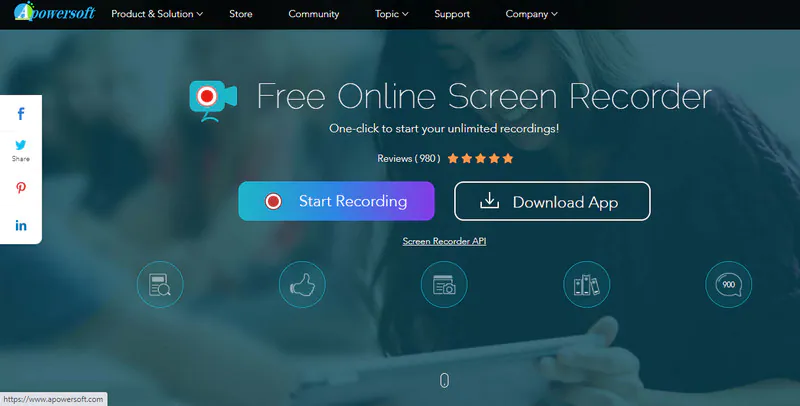
You can never go wrong with Apowersoft Free Online Screen Recorder if you’re looking for a webcam app with a slick UI and a sizable toolkit. The webcam software from Apowersoft is, in my opinion, the best option for taking pictures, recording sounds, and recording videos. When you access the settings menu, the software’s home screen will only have the most basic controls. You’ll see that Apowersoft’s selection includes all the features you need to record your screen activity in any style or format you choose.
Images can be saved with the Apowersoft Free Online Screen Recorder in a variety of formats (PNG, JPG, BMP, etc.), and videos can be recorded at frame rates between 5 and 60 frames per second using a variety of file types, including MP4, WMV, AVI, and FLV. Moreover, you have the choice to record audio files in a variety of codecs and formats, including MP3, AAC, and FLAC. In case you were wondering, the Apowersoft service also offers the ability to share your files on YouTube and Vimeo, as well as Google Drive and Dropbox integration, so you can quickly store your files in the cloud.
You can also check out ApowerREC, another piece of software from the company (free download). With a host of features like support for annotations in recorded movies and an integrated video editor to trim recordings, apply watermarks, and more, this software allows users to capture live streaming video. You may also Download Live net Tv to Stream Live Sports.
| Pros | Cons |
|---|---|
| App is available, but not necessary to download | Doesn’t seem to work with multiple monitors |
| Offers quite a lot of flexibility | |
| Edit screen recording with annotations, comments, and more |
Supported Platforms: Windows 11, Windows 10, macOS, Web
Use Apowersoft Free Online Screen Recorder: Free
10. IP Camera Viewer
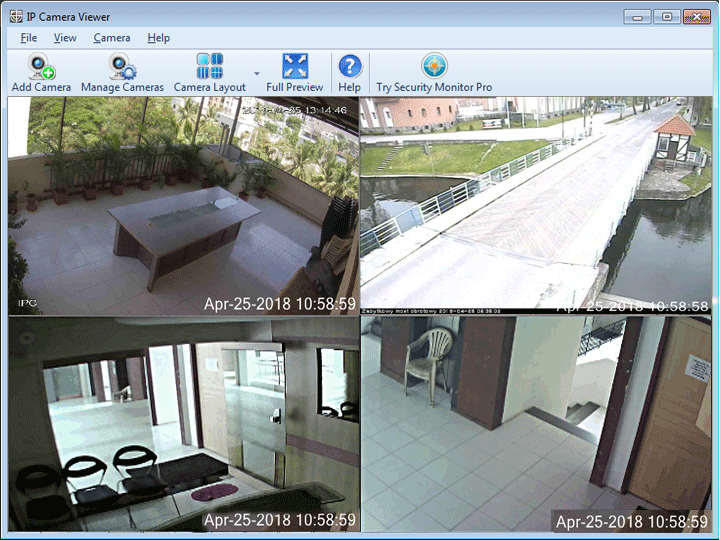
Webcams can actively participate in surveillance as well. And one of the greatest programmes for the aforementioned job is IP Camera Viewer, a webcam application that enables you to watch over and secure your house and place of business using IP cameras. More than 1800 distinct IP camera models are supported by the programme, which also enables users to individually adjust and personalise the video properties—such as orientation, frame rate, coverage area, etc.—of each IP camera they add to the network.
The software can capture films in three different resolutions, 360p, 480p, and 720p, with manually adjustable contrast, saturation, sharpness, and other settings. Also, users can digitally magnify a frame even if their IP camera does not support it. Users can monitor their video feeds simultaneously on a single screen and add up to four cameras at once using the programme.
| Pros | Cons |
|---|---|
| Great for surveillance purposes | Resolution is limited to 720p |
| Allows up to 4 cameras at once | |
| Digital zoom feature for cameras that don’t support zoom |
Supported Platforms: Windows 11 / 10 / 8 / 7 / Vista / XP / 2012 / 2008
Download IP Camera Viewer (Free)
11. Camwiz Webcam Recorder
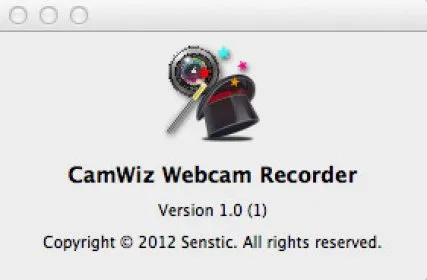
One of the most straightforward webcam apps available is Camwiz Webcam Recorder, but its one limitation is that it only works on the macOS operating system, meaning anyone logged into the Windows ecosystem are out of luck. Despite its limitations, Camwiz has a very clean user interface with all the essential recording capabilities right on the home page. This is made possible by the app’s straightforward three-row layout, which includes the camera toggle, recorder tools, and tuning settings.
Camwiz also has some extra useful capabilities, including Motion Detection, Remote Webcam, and Screen Cam capture, to mention a few. These may be found in the options section of the software. The videos, which are shot at resolutions ranging from 240p to 1080p, may be edited with effects like time stamp, night vision, and view flip. Also, you can utilise Camwiz as a virtual webcam for other macOS apps.
| Pros | Cons |
|---|---|
| Night vision, time stamp and other features | Doesn’t allow screen recording, unlike other options on this list |
| Motion detection | |
| Allows remote access to webcam |
Supported Platform: macOS 10.9 or later
Download Camwiz (Free, with in-app purchase)
12. Windows Camera
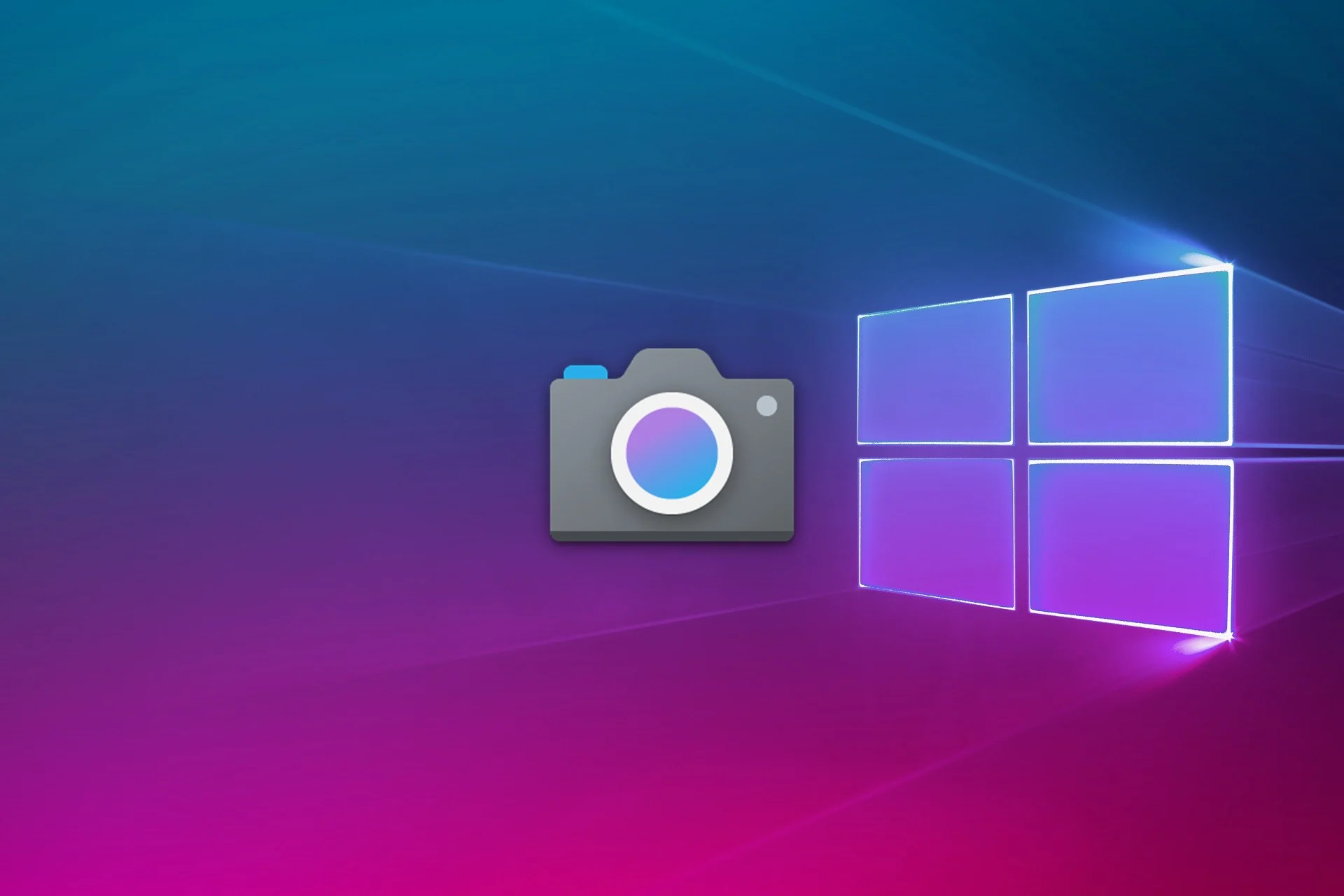
Although there are many feature-rich and useful third party webcam apps, Windows does come with a built-in camera app that you can utilise. Windows Camera serves as a reliable camera programme while lacking many editing capabilities and effects seen in third-party software. In terms of camera tools, Windows Camera is a breath of fresh air because it offers a very simple user interface with just the essential recording capabilities displayed on the home screen, which is nearly fully taken up by the view visible to the webcam.
Microsoft’s webcam app has four framing grid options, including crosshairs and the golden ratio, and can take pictures in two aspect ratios, 16:9 and 4:3. Only videos in the three resolutions of 360p, HD, and Full HD can be recorded at a frame rate faster than 30FPS. Also, you have the option to take burst photos and turn on the time lapse mode, which enables you to take a series of photos till you hit the shutter button once more.
| Pros | Cons |
|---|---|
| Doesn’t allow screen recording, unlike other options on this list | Supports up to 1080p resolution |
| Minimal design | Not as feature rich as other apps on this list |
| Comes built in with Windows |
Supported Platform: Windows 11, Windows 10
Download Windows Camera (Free)
13. SparkoCam Virtual Webcam
With the help of the webcam and video effects programme SparkoCam, you may broadcast your video conversations and recordings and add live webcam effects to them. During the pandemic, it is quite well-liked by TV broadcasters and streamers who operate from home. Its main selling point is that it enables frequent webcam use with expensive Canon and Nikon DSLR cameras.
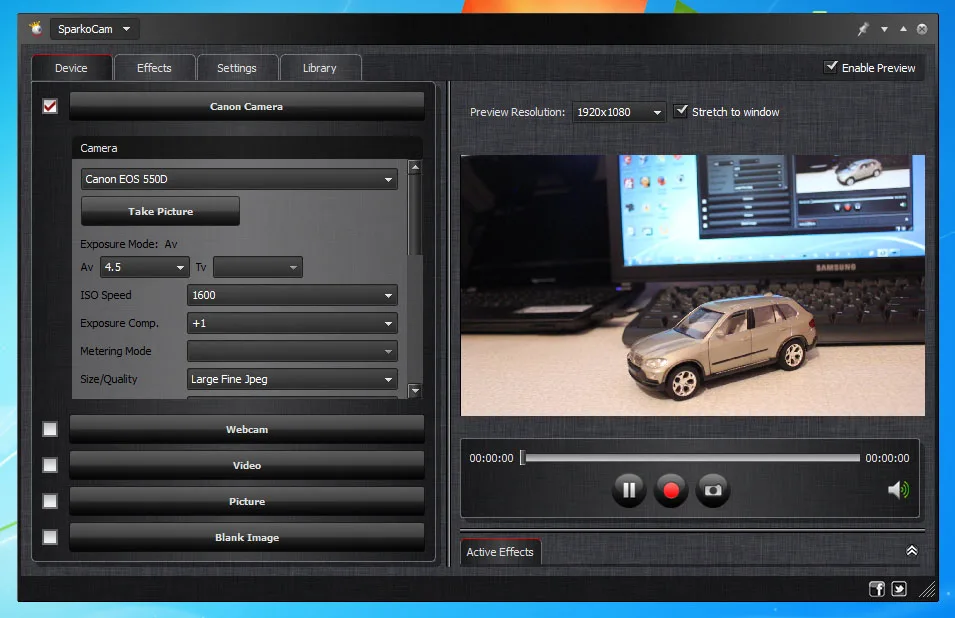
To get started, all you need is an HDMI adapter. Real-time green screening, which enables users to change the background during livestreams, is another crucial tool for professional streamers and broadcasters. Also, the software allows you to divide your single webcam feed so that you can utilise it simultaneously in various apps.
SparkoCam delivers unique webcam effects, graphics, and animations to your live video conversations and video recordings, just like other webcam tools for laptops and desktops. You may use SparkoCam’s face-tracking algorithm to automatically add accessories like eyeglasses, hats, hair, and masks to the video.
As is typical with such software, SparkoCam also has a “virtual webcam” feature that enables users to share their video clips through a variety of chat applications without actually having a webcam.
| Pros | Cons |
|---|---|
| ChromaKey support | Can be buggy |
| Supports DSLRs | Chromakey feature isn’t the best in performance |
| One-time license fee |
Supported Platform: Windows 11, Windows 10, etc.
Download SparkoCam: (Free Trial, Paid version starts at $39)
14. OBS Studio: Best Open Source Webcam Software
Webcam software for recording and live streaming video is available for free and is called OBS. Because it provides high-performance real-time video/audio capturing and mixing, it is a favourite among Twitch streamers. It lets users to build scenes out of a variety of inputs, such as webcams, capture cards, photos, text, and window captures.
Users of OBS can create an infinite number of scenes that they can transition between with ease. Also, the programme has an easy-to-use audio mixer with source-specific noise gate, noise suppression, and gain filters. Moreover, it may act as a virtual camera, enabling users to use it as a source of input in third-party video-conferencing applications.
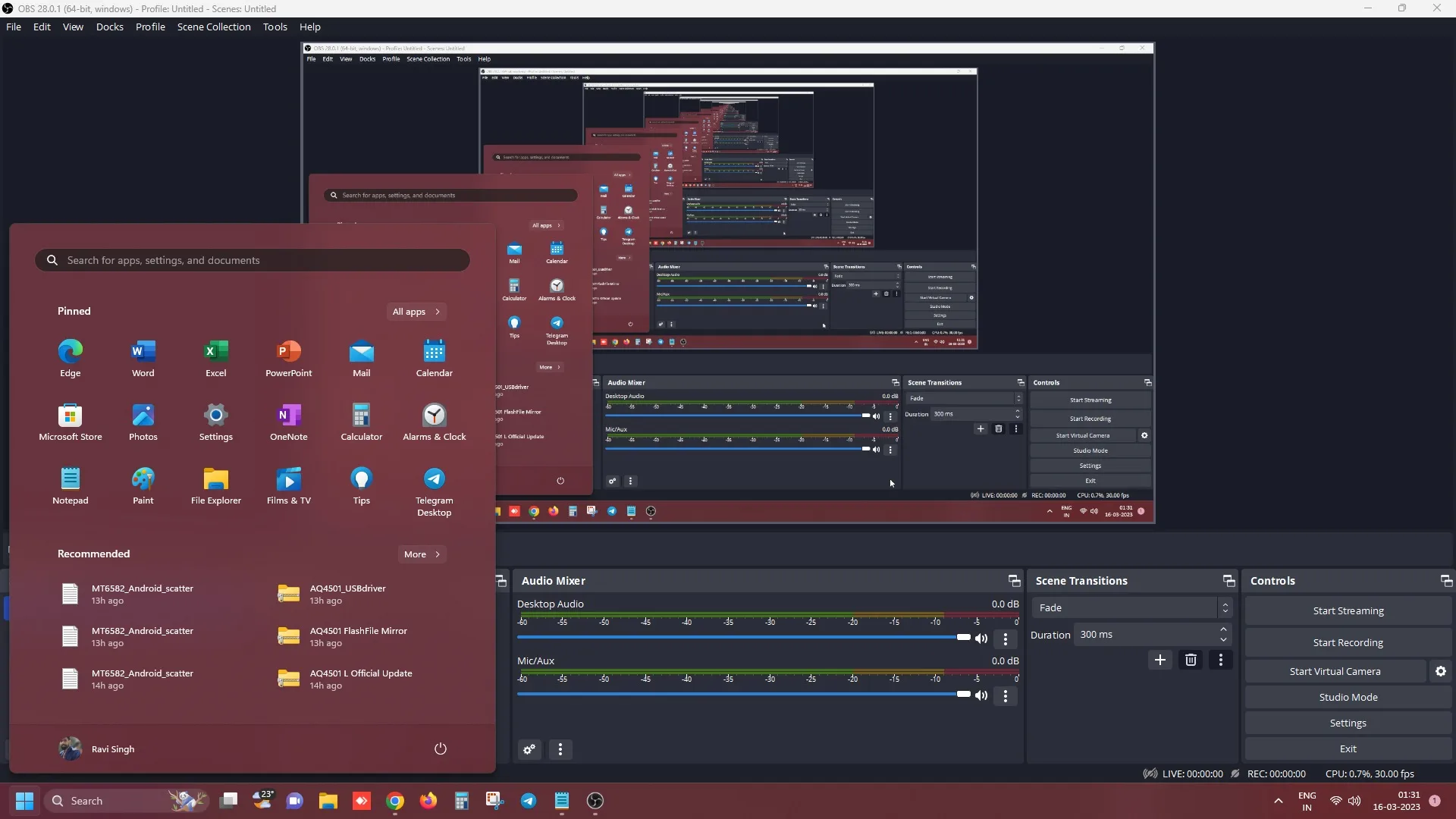
To further improve the experience, OBS also has a dedicated developer community that produces and supports plugins, including VST. OBS Live, a plugin provided by StreamElements, is likely the most well-known. There are configuration options for adding new sources, copying already existing ones, and easy changing their settings.
Moreover, users may customise hotkeys for almost every activity, including toggling between scenes, beginning/ending broadcasts or recordings, muting audio sources, push-to-talk, and more. Overall, OBS Studio may be the best camera software for Windows, Mac, and Linux laptops and desktops due to its rich feature set, developer support, and free licence.
| Pros | Cons |
|---|---|
| Supports picture in picture | Can be overwhelming at first |
| Feature rich | |
| Custom background support |
Supported Platforms: Windows, Mac and Linux
Download OBS Studio: (Free)
15. SplitCam
In compared to brands like OBS, Logitech Capture, YouCam, and others on this list, SplitCam might not be very well known. It is a handy small webcam application, nevertheless, with a respectable feature set. You may effortlessly record yourself on your camera or stream videos with SplitCam.
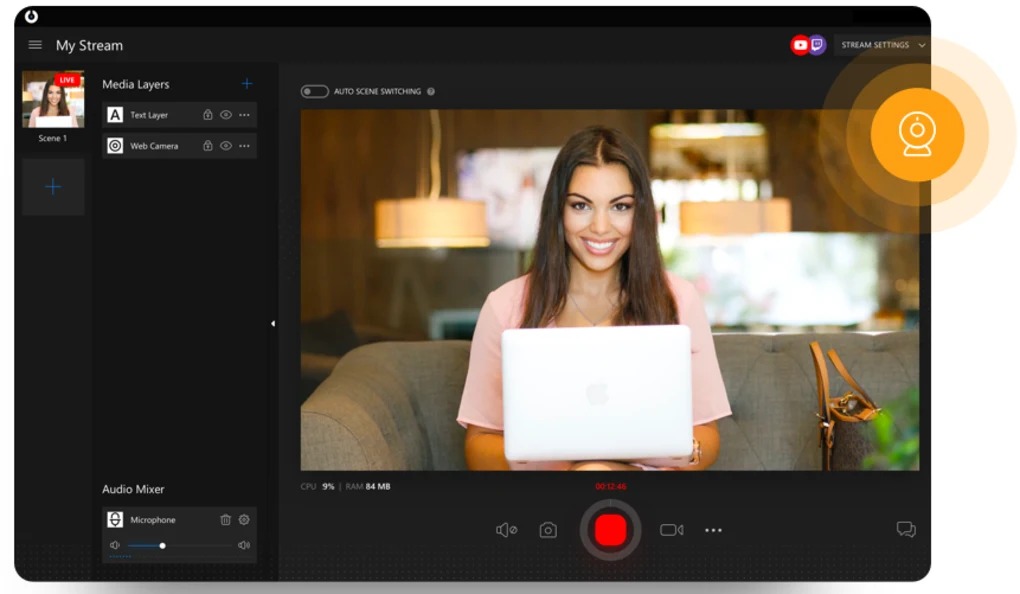
Also, it has a tonne of great effects that you can use to enhance the appeal and interest of your webcam video. They range from common filters to visual effects that give the impression that you are somewhere unusual. Also, the software offers a virtual camera feature that enables you to stream anything from your computer or share your screen.
For us, this software’s main flaw is that it isn’t integrated with well-known social media sites like Facebook and Instagram. It is, however, free to download and use, so you should give it a try.
| Pros | Cons |
|---|---|
| Can be overwhelming at first | Virtual webcam |
| A plethora of cool filters | Not as feature rich as other options |
Supported Platforms: Windows 11, Windows 10, Windows 8, Windows 7
Download SplitCam: Free
Best Webcam Software for Windows 11
You might be seeking for the finest webcam software for Windows 11 now that it is available. The majority of the camera programmes on this list that are compatible with Windows 11 operate without issue as well, which is fantastic news. You can be sure that the alternatives on this list that are designated as being compatible with Windows 11 will function without any issues because we evaluated each and every app on the list to ensure that it is compatible with Windows 11.
Frequently Asked Questions
- How do I make my laptop camera better?
The most crucial method for enhancing the image and recording quality of your laptop webcam is to update your imaging software to the most recent version. To guarantee the finest outcomes, be careful to choose the appropriate software settings, lighting, and background. If nothing functions, you most likely have subpar webcam hardware; therefore, spend money on an excellent external camera and connect it to your laptop. Use your iPhone or Android device as your streaming camera if you don’t currently have the money to purchase a new high-quality webcam.
- How do I connect a webcam to a laptop via USB?
A USB cable is commonly found hooked to webcams. Connect that connection to a USB port that is accessible on your laptop or desktop computer. The webcam works out of the box with all current operating systems, including Windows, macOS, and the majority of Linux distributions. Almost typically, generic drivers come pre-installed, however some high-end cameras may come with special software for greater performance. In that case, visit the website of the webcam manufacturer and download the drivers and software for customised configuration.
- What webcam software do streamers use?
OBS Studio, one of the most feature-rich game recording and streaming programmes for laptops and desktops, is used by the majority of streamers. Professional streamers also utilise XSplit and Wirecast among other programmes. Both are extremely expensive, with the latter being especially so for beginners. OBS is a great option if you want to start streaming. It essentially has no drawbacks, perhaps the absence of multi-stream functionality.
Choose the Best Webcam Software for Windows, Mac, and Linux
These are our selections for the top 10 webcam programmes available for download right now. The software on our list was chosen after careful consideration of its user interface (UI), versatility, and usability, as well as the various demands of a broad audience. We really hope you would review the list and choose the item that best satisfies your requirements.
Leave a Reply