Hey Guys I am back again with new awesome Trick for Watch Online Video in Vlc Media Player, So if you are also looking for an Easy Way to Watch YouTube Videos in VLC Media Player, Then you may have a look at this Below Complete Tutorial for this. And it is possible to watch videos from VLC Media Player Easily in few just some clicks. You need to do this if you Bored with ads from YouTube Videos in your Browser, Then you can Easily watch any videos from youtube without seeing ads, In vlc, You Can also Block Ads in YouTube Videos without any issues With VLC media Player.
You will get better control on Video with the help of VLC MEDIA PLAYER, Interesting thing is that you will get better control on Video, Such as Rendering the video, seeking the video without buffering etc. We have shared 2 Methods about this Guide, Checkout both of the methods now from below for Easily Stream Videos in YouTube With Vlc Media Player. Now Have a look at below for know that How to Stream Videos Over the Internet with VLC Software. We have also shared an article on Download Windows 7 Launcher for Android or Facebook Premium Social Toolkit.
How to Play YouTube Videos in VLC Player – Buffering
Topics
As you all knows that VLC Media Player can be able to Play Videos from several online Websites, But have you ever think about Playing YouTube Videos with VLC Media Player? Well Let me tell you that I have tried it, & it is possible to do so. VLC Media Player can do many great things & not it can Play YouTube Videos too. This is very interesting thing for VLC Software. In this Blog We have also shared an article on How to Save Your YouTube Videos to Google Drive for having Videos on your Google Account and Easily Download Videos from Ozee on Android / PC. As you all already knows that, While the Watching Videos from YouTube with you Browser, You are getting Too much ads / Recommendations / Comments / Skip ads Etc, Which may irritate you. So in this case, You Can play YouTube Videos from VLC Media Player Easily, for the Better user Experience. So You can say that How to Block YouTube Ads With VLC Media Player.

If you are using VLC Media Player for Playing online Videos, During the Playing YouTube Videos from VLC Media Player. You may get some of the other errors too like MRL Error, http error, Decoding error or SMTP error, RTSP Error etc, So here i will also guide you about How to Solve these Kind of Errors. In below Full Tutorial We have shared of the best Working Methods, Which You can use for Watch Videos from YouTube in VLC Media Player. So Simply have a look at Both Working Methods step by step, for Watch YouTube in VLC media Player Easily.
Also Know – How to Call Anyone with Any Number
2 Ways to Watch YouTube Videos in VLC Media Player
Download VLC Media Player
You can Easily Download VLC Media Player according to your operating System now from below available download links So, Simply Click on that Download Link & it will start Downloading VLC Media Player in your PC.
Also See – How to Increase Download Speed And Indian Disposable Phone Number for Bypass OTP
#1 How to Play YouTube Videos in VLC Media Player
- Install VLC Media Player in your Phone, If you haven’t installed it already & After that simply open it
- Then, Click on Tools options from menu bar & then Select Preferences Button Same Like below Screenshot
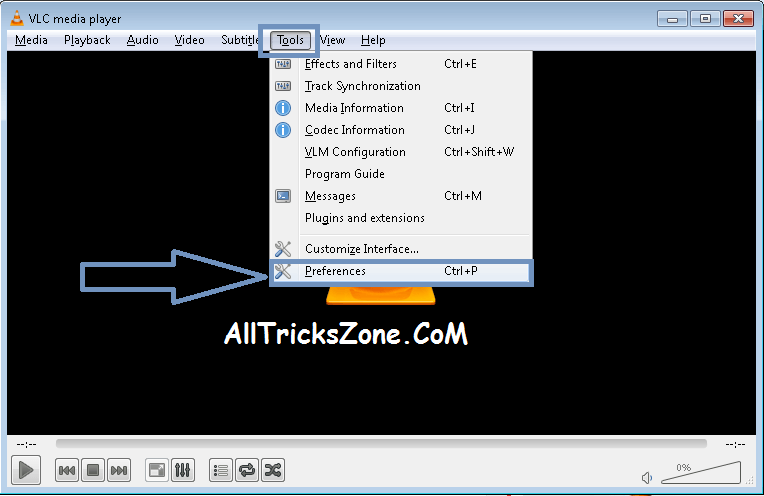
- After that, In Next Screen, Click on All From below Left Corner, & Select Option of Input/ Codecs
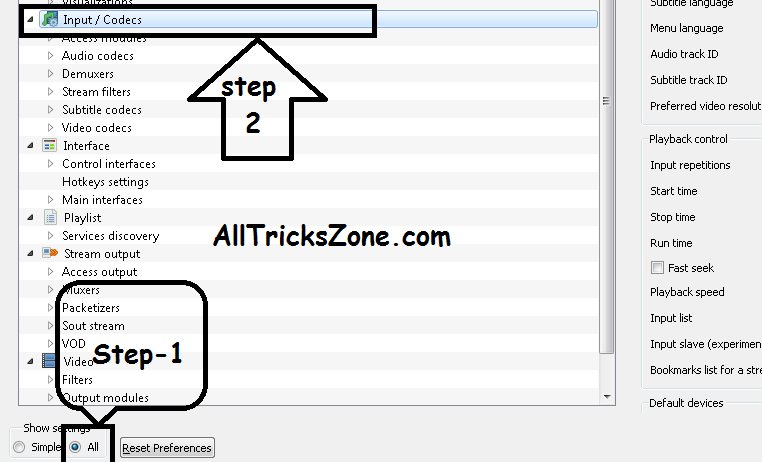
- Then, In Right Side, You will see an option of Preferred Video Resolution, Simply Click on it, For select option of video Quality of your Choice
- Selecting the Video Quality is depends on the Internet Connection Speed. For Example in 2MBPSWi-Fi Network, 720p video are working clearly, So select the video quality from there & Click on Save Option
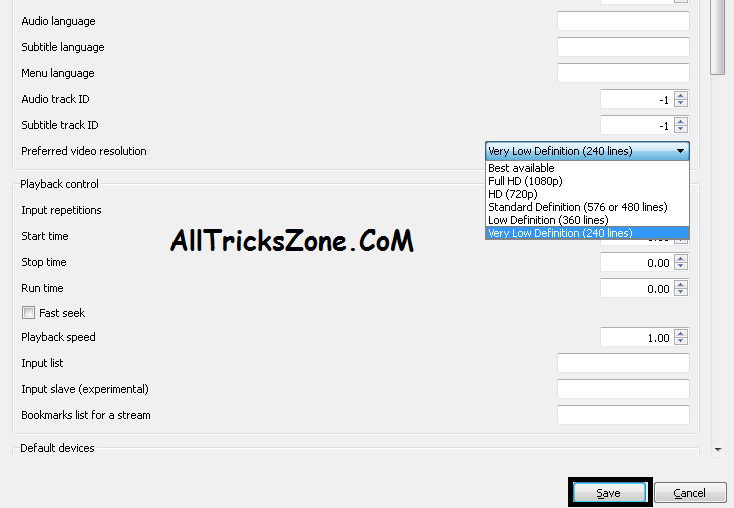
- After Successfully Save Above Settings, Easily Open YouTube from your Laptop/ PC. And there Select the Videos which you want to watch in VLC Media Player and Drag & Drop Videos to VLC Player & it will Start Playing that YouTube in VLC media Player same as below screenshot.
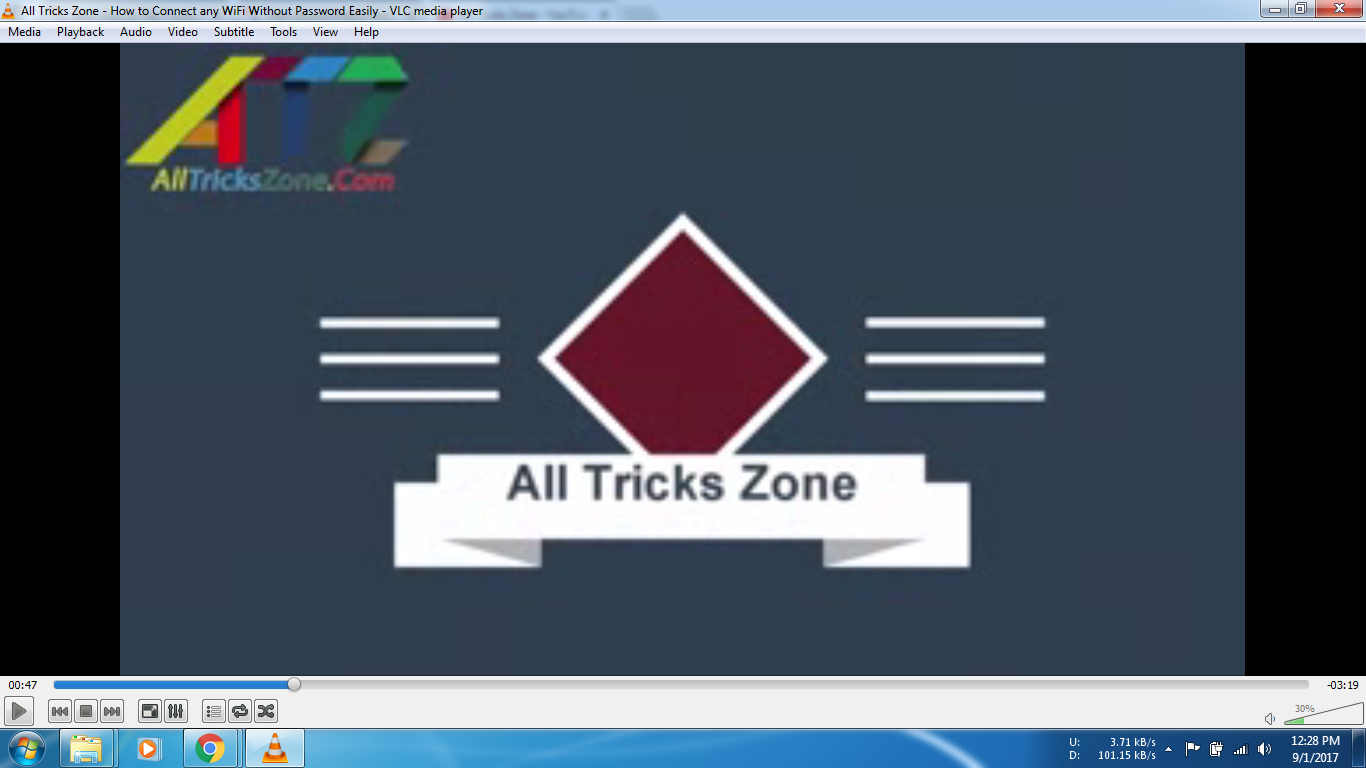
#2 Alternate Method for Watch YouTube Videos in VLC Media Player
While following above working Guide if you have any issues, then simply follow below steps for play YouTube Videos from VLC Media Player.
- Open VLC Media Player from your Laptop, & in the menu option you will see an option of Media, Click on it & select option of Open network Stream
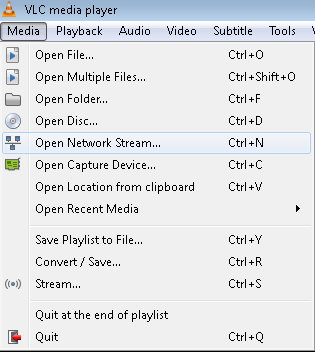
- And then Enter Video URL of YouTUBE, Which you want to See, For Example — https://www.youtube.com/watch?v=VNZXiNCnoi8
This one is another One of the best Working Alternate way for watch YouTube Videos in PC with the help of vlc media Player and Remove Ads.
How to Fix MTP Errors While Playing YouTube Videos with VLC
If you Windows VLC won’t play YouTube videos, then you can simply follow below process for fix this issue, because you want to Watch Online Video Stream In Vlc media player.
- Firstly, Download YouTube Vlc Fixer file from here – Download
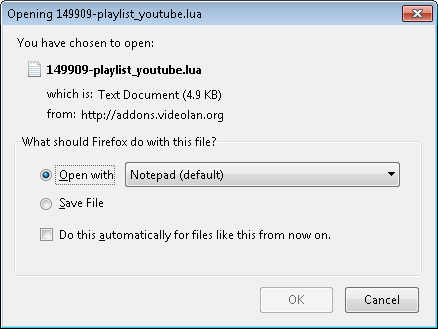
- After Download Simply Rename This Downloaded File, & Name it to youtube.lua then copy this file & Mov it in your VLC Media Player Installation Folder For Example – C:\Program Files\VideoLAN\VLC
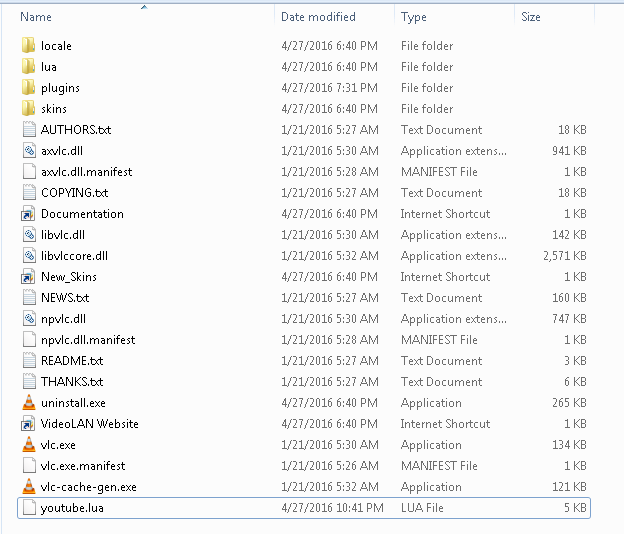
- Yeah..! You’re done, Now try to Play YouTUbe Videos from VLC Media Player and it will work for sure
Also Try – This Copy Of Windows is Not Genuine Fix
Final Verdict
So guys, This was the easy way, which you can follow for watch / Play / Stream Youtube Video in VLC Media Player. So if you have problem while following this Stream VLC player int his guide. Then simply comment below. I will try to solve your Issues. Thanks for Visiting here stay connected with us for more awesome cool stuffs like this.
Leave a Reply